See Tracknotion benefits in action
Insights you should have
One of the features that makes TrackNotion such a powerful tool is the ability to receive real-time updates on calls and alerts. This allows you to keep a finger on the pulse of your campaigns in an informative but unintrusive way.
Different users have varying preferences regarding how they want to be notified, and TrackNotion lets you customize your preferences.
Scroll to Your Notifications—it’s right below your profile picture.
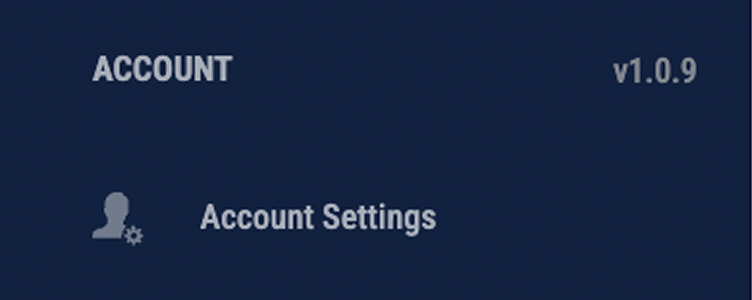
Here, you’ll see two sections: Call Notifications and Subscription & Payment. Click the arrow next to either to customize.
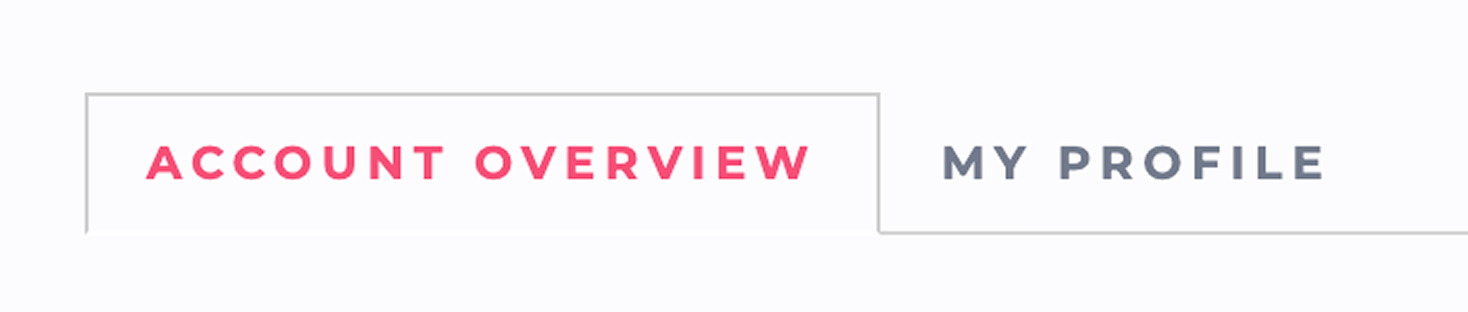
Here, you will be able to change settings related to your account and profile.
The first section you will see below your profile picture is the ‘Your Notifications’ section. Here, you will get information about whether notifications are enabled in your browser and be given two different options for notifications.
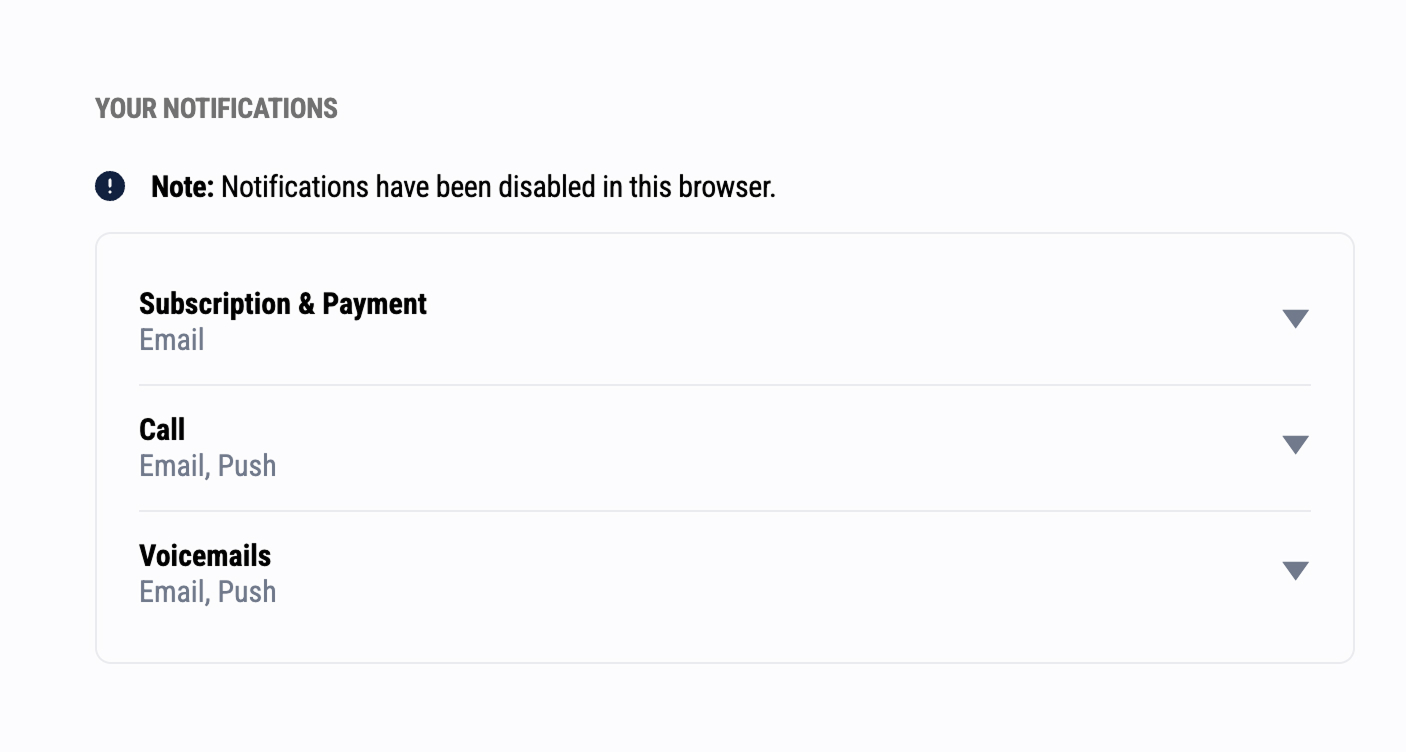
The first option allows you to change notification settings related to your calls, and the second will let you change notification settings related to your account.
Click on the arrow to the right of either one to view the available options.
Here, you can enable notifications for the following:
You can decide whether you want to be alerted by email, a push notification, both, or neither for each of the above notifications.
Please note that for Push notifications to work correctly, you will need to enable them on your browser. When you visit TrackNotion using a browser that supports Push notifications, you will see a popup asking if you would like to enable browser notifications. Be sure to select the ‘Enable’ button to allow Push notifications. |
‘Daily Call Reports’ lets you decide whether or not you would like to be emailed a summary report of the calls that occur in your business each day.
Subscription & Payment lets you change notification settings related to your account. Keep tabs on your account with these email settings:
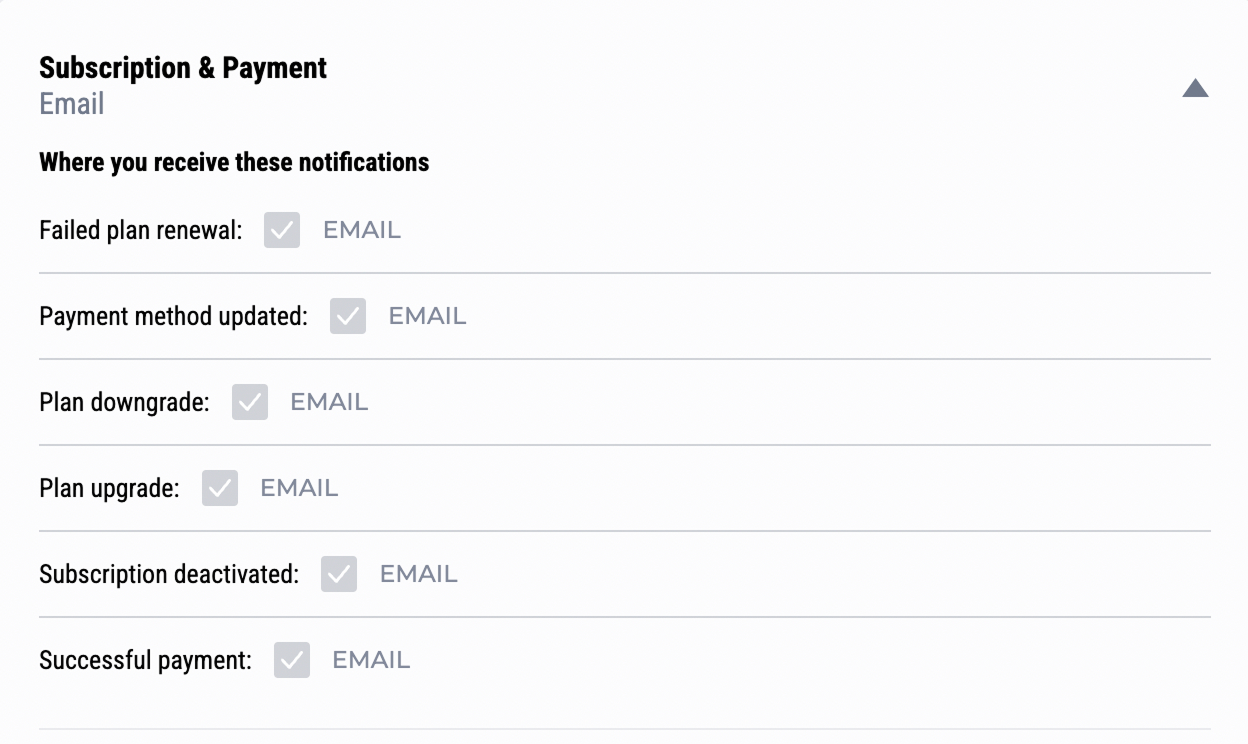
Customizing your notification settings in TrackNotion ensures you stay informed about key updates without being overwhelmed. By tailoring your preferences for call sentiment alerts, daily call reports, and account-related notifications, you can maintain focus on what matters most for your business.
Take advantage of these options to create a user experience that works for you.
Insights you should have
Email Subcription Form