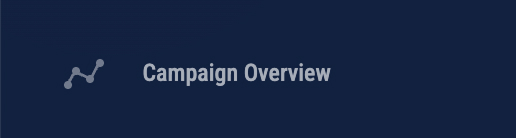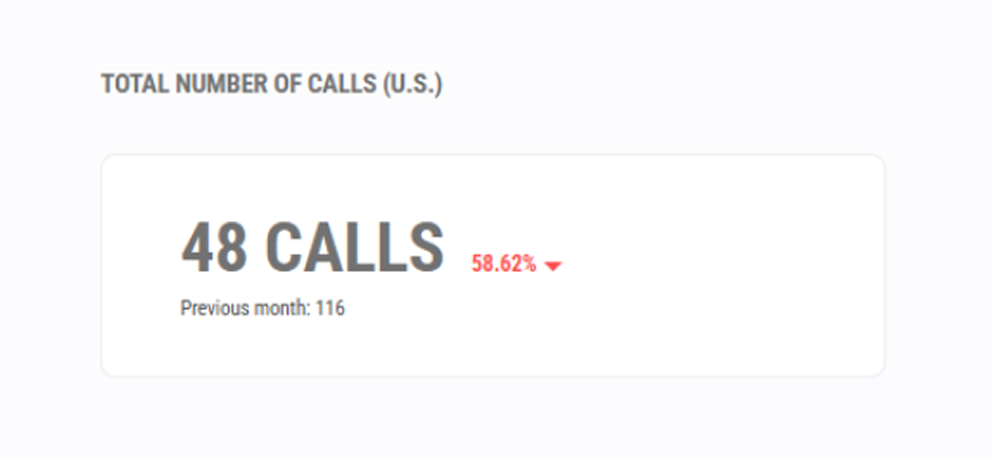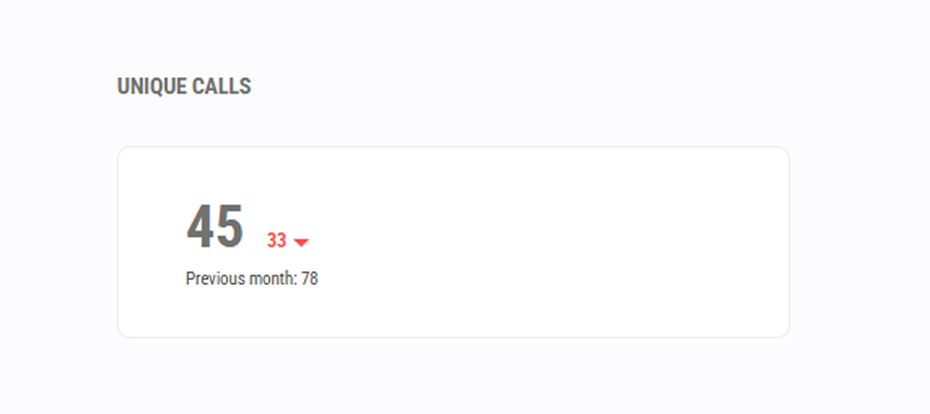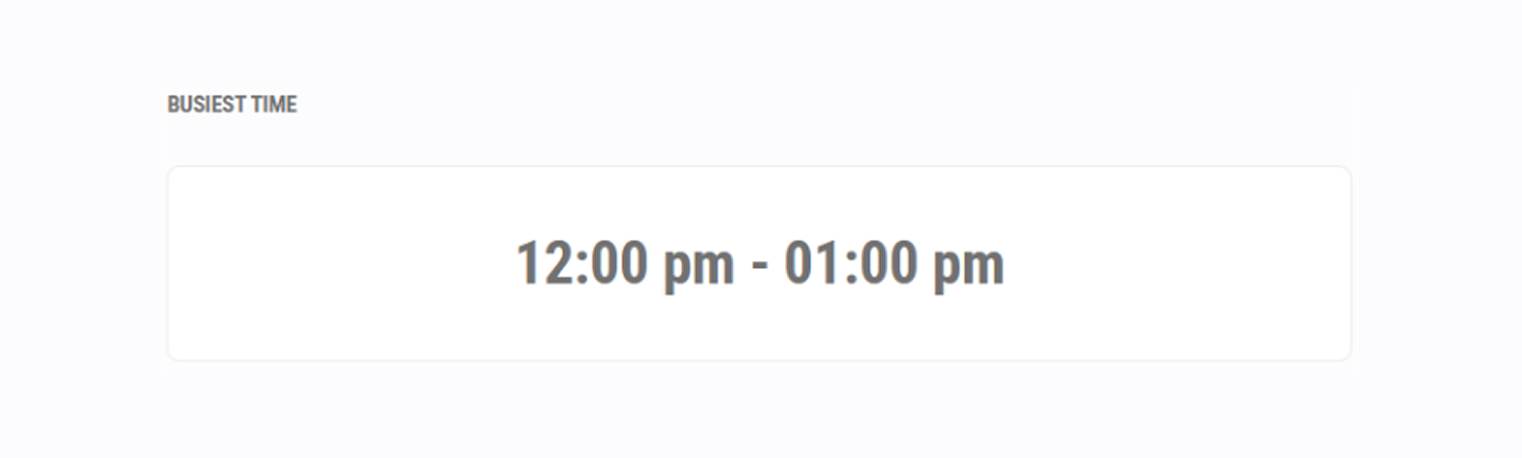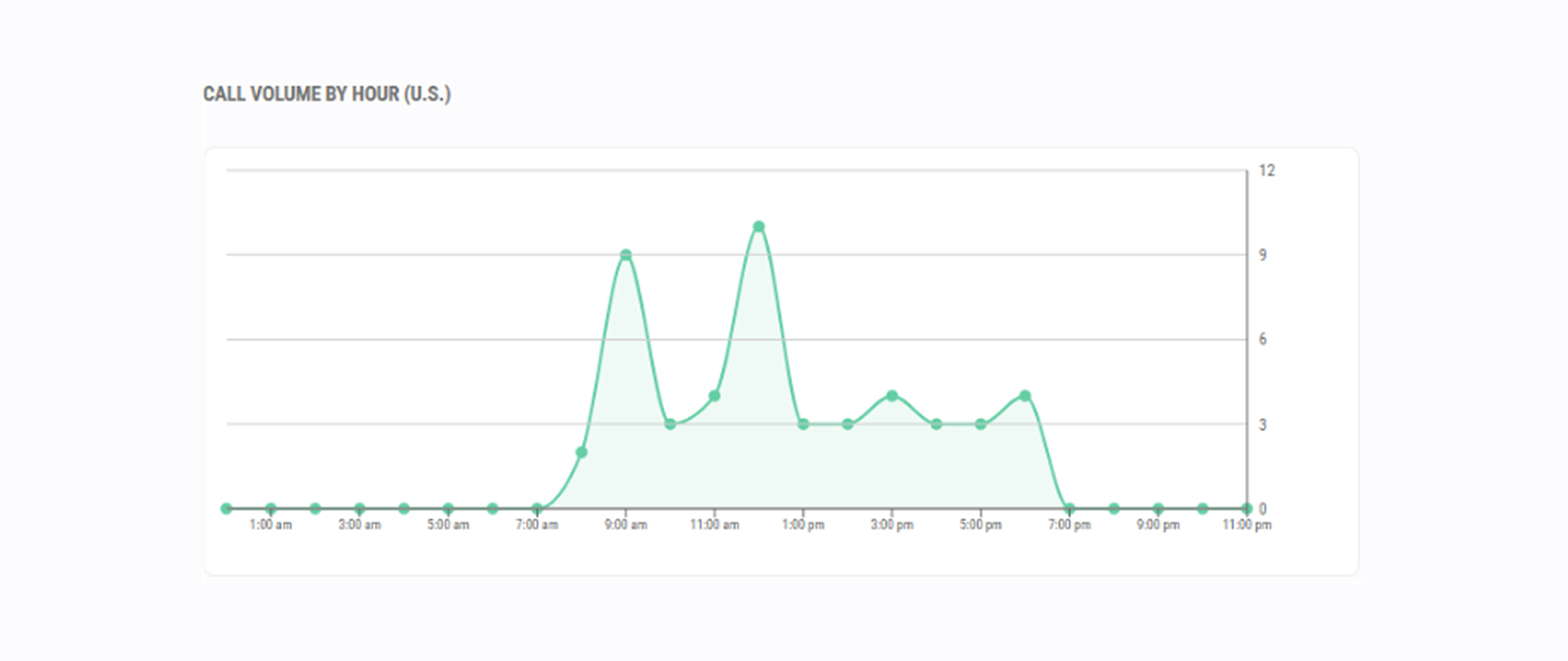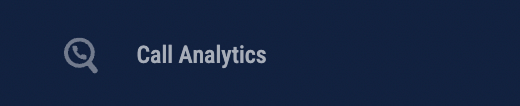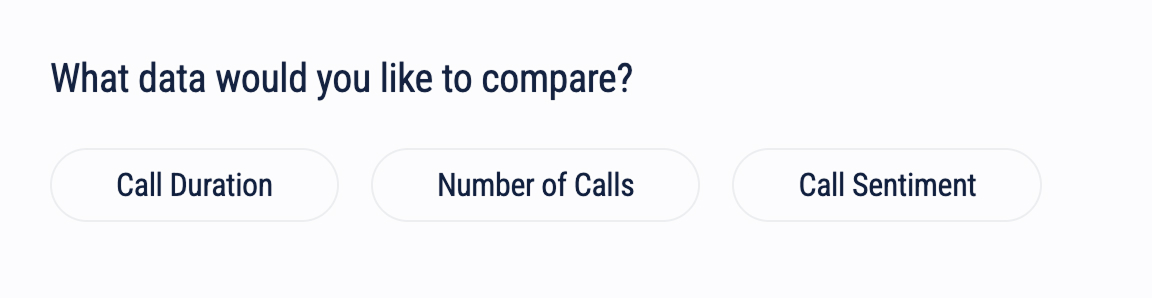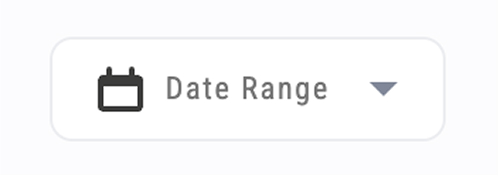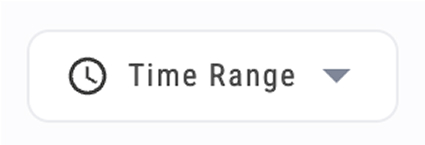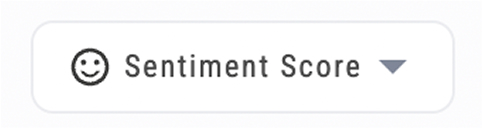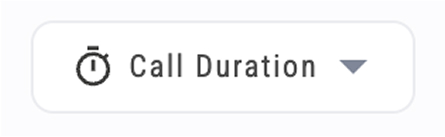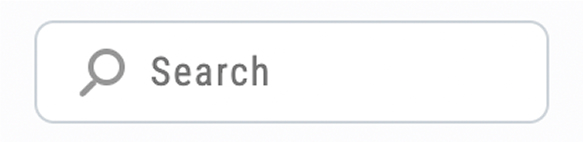TrackNotion’s analytics turn your incoming calls into actionable insights. From call volumes and peak times to sentiment scores and keyword tracking, these tools help you understand your customers, tweak campaigns, and boost service—all in real time.
Note: You’ll need at least one campaign set up to use these features. New to campaigns? Click here to get started.
Overview of Analytics Features
Once you’ve got a Static or Dynamic campaign running, TrackNotion unlocks a suite of analytics tools. Think call volumes, caller sentiment, busiest hours, and more—data you can use to sharpen your marketing, improve customer interactions, and measure success. Let’s break it down.
Campaign Overviews
Where: Left menu > Data > Campaign Overview
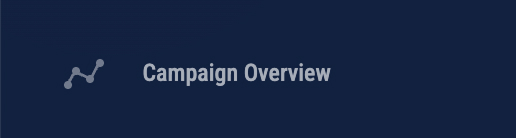
This dashboard gives you a snapshot of your campaign-driven calls. Filter by timeframe to see what’s happening when.
Total Number of Calls
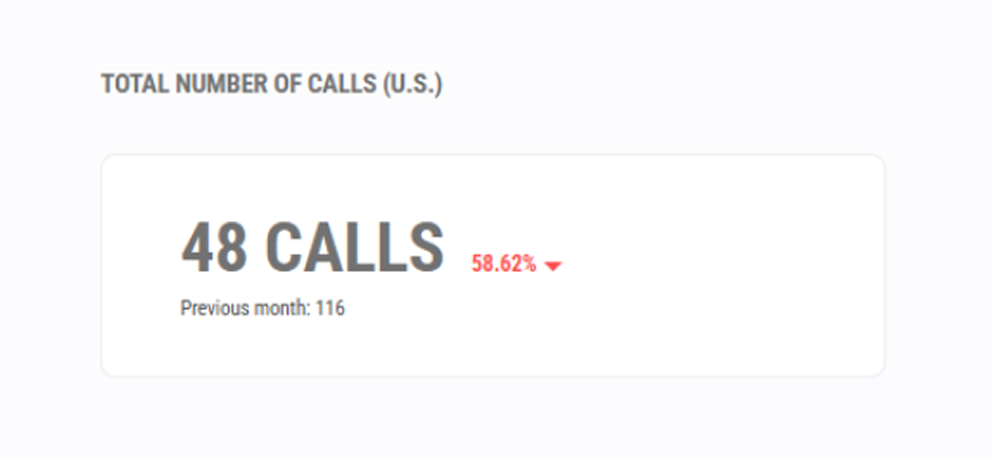
This panel gives you simple information about the number of calls that have come into your business as a result of the chosen campaign. You can use the timeframe filter to see which period you want call volumes to be measured over.
You will also be given a comparison of your call volumes compared to a previous timeframe, which is represented both as a percentage, and as a total number.
Why it helps:
- Evaluate Campaign Success: Track call volume to measure the impact of your campaigns and adjust strategies as needed.
- Identify Trends Over Time: Use timeframe comparisons to spot growth or declines in call activity, informing future campaign decisions.
- Optimize Resource Allocation: High call volumes may signal a need for more staff or support during busy periods.
Unique Calls
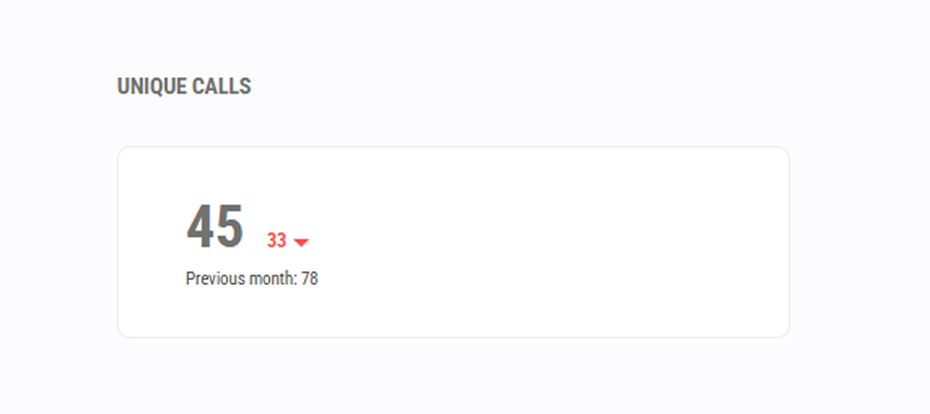
While the total number of calls mentioned above gives you an overview of all the calls coming into your business from a campaign, unique calls are a more accurate measure of how many people have called you.
The total calls might reflect individuals who have called you back on multiple occasions, while unique calls give you an accurate measurement of each unique caller, no matter how many times they have phoned.
Why this helps:
- Measure Campaign Reach: Track how many unique individuals your campaigns are reaching, giving a clearer view of your campaign’s audience.
- Assess Caller Satisfaction: Compare total vs. unique calls to identify repeat callers, which may indicate unresolved issues or follow-up needs.
- Optimize Ad Spend: Use unique call data to determine the effectiveness of your ads in driving new contacts, helping you refine targeting and budgeting.
Busiest Time
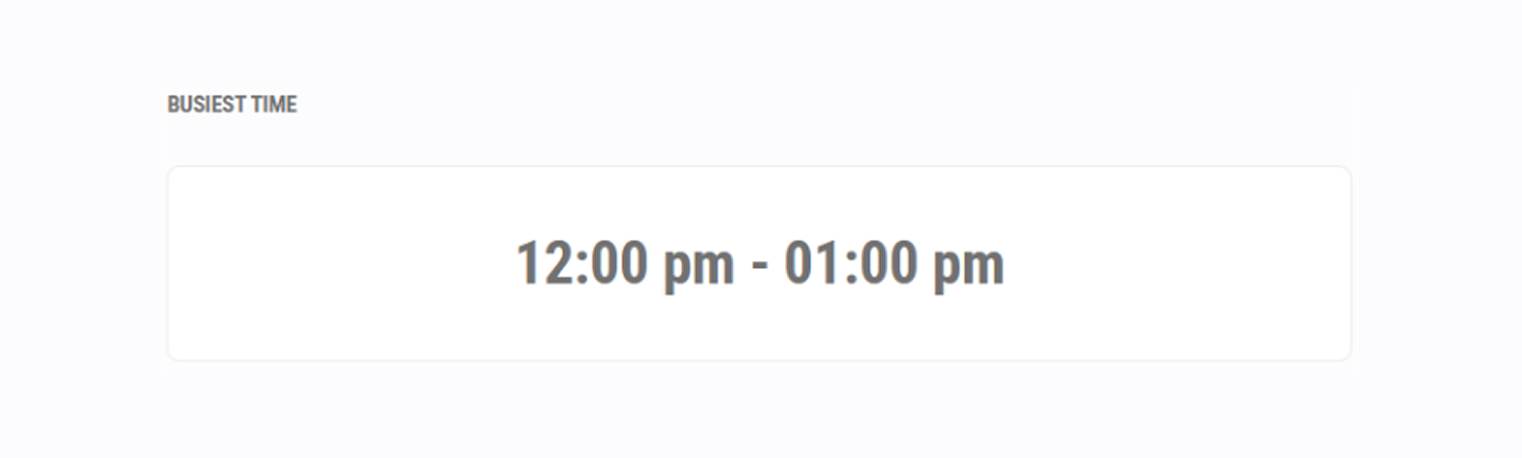
This gives you an overview of which times of day your business receives the most amount of calls, on average. The average is worked out according to the time frame filter you have set.
Why this helps:
- Plan Staffing Levels: Schedule more staff during peak times to handle higher call volumes efficiently.
- Improve Ad Timing: Run ads when your busiest times align with high customer engagement, optimizing ad performance.
- Enhance Customer Service: Ensure team readiness during peak hours to provide quicker, more effective support.
- Identify Operational Gaps: Spot underperforming time slots, helping you address potential service or resource gaps.
Call Volume by Hour
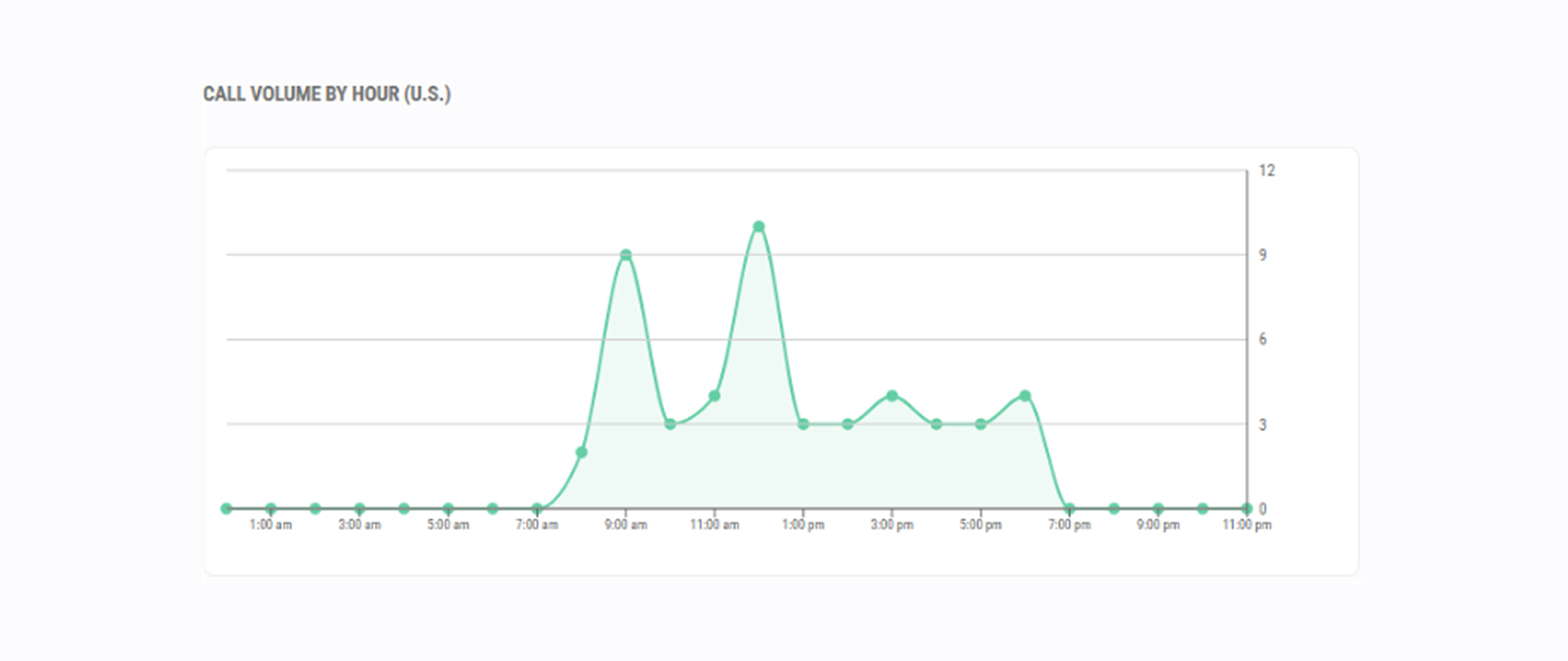
This graph gives you a more detailed look into which times your calls come through. This is also an average worked out over the duration you have selected in your filter.
This gives you a full report that covers all hours of the day, allowing you to measure quiet times and those when your business receives the most calls.
Why this helps:
- Optimize Staffing: Ensure team availability during peak hours to reduce wait times and improve customer satisfaction.
- Align Marketing Efforts: Schedule ads and promotions to run during high-traffic hours, maximizing engagement when customers are most likely to call.
- Consider Extended Hours: If high call volumes occur outside regular hours, explore options for after-hours support to capture more leads.
- Targeted Training: Use peak times to focus team training on common questions or needs, helping agents handle calls more effectively.
- Plan Promotions: Run limited-time offers during high-call-volume hours to reach customers when they’re already engaged.
Call Flows
Where: Left menu > Call Flows
Setup guide: Click here for help setting up call flows.
Manage your campaign call flows here. See all flows at once—perfect when juggling multiple campaigns.

This is particularly useful when you have set up multiple campaigns in your account, each with their unique call flows.
- The first column shows you the name of your call flows.
- The second column shows you how many numbers are assigned to that flow.
- The third column shows you when the flow was created.
- The fourth column shows you when the flow was last edited.
- The final column allows you to either edit, copy or delete the flow.
Why this helps:
- Easily Manage Campaigns: Quickly view and adjust call flows for multiple campaigns, ensuring each aligns with current goals.
- Track Flow Activity: See creation and edit dates to monitor recent changes and stay updated on active flows.
- Streamline Adjustments: Use editing options to fine-tune or duplicate flows, making adjustments efficient and consistent across campaigns.
Call Analytics
Where: Left menu > Call Analytics
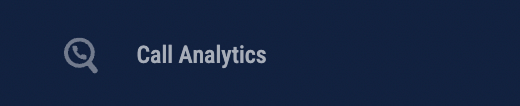
The Call Analytics dashboard gives you detailed information about every call that has come into your business. This can be used to glean information about individual calls so that they can be reviewed and assessed independently.
Here you can easily access and review detailed information about each call in the following way:

What you’ll see:
- Date/Time: When the call happened.
- Tracking Number: The phone number the campaign is assigned to.
- Caller Info: The name and number of the caller, when available.
- Recording: A securely stored recording of the call.
- Duration: How long the call lasted for.
- Sentiment Score: The general tone and attitude of the caller.
- Keywords: Useful terms that have been identified during the call.
- Call Transcript: A typed record of the entire phone call.
- UTM_Source: The originating source of the call, showing which platform or ad led to the interaction.
- UTM_Medium: The medium used, such as "paid search" or "social," for further insight into campaign performance.
Why this helps:
- Enhance Customer Insights: Understand customer needs and sentiment through keywords, transcripts, and sentiment scores, helping improve customer service.
- Optimize Campaigns: Track UTM data to see which campaigns and platforms generate the most valuable calls, refining your marketing efforts.
- Improve Staff Training: Use call recordings and transcripts to identify areas for staff development, ensuring a consistent, high-quality customer experience.
- Identify Peak Times: Review call dates and times to spot trends in call activity, enabling better scheduling and resource allocation.
- Boost Lead Conversion: By analyzing call duration and engagement, you can identify successful interactions and adjust strategies to maximize lead conversions.
Monitoring Keywords
Where: Left menu > Monitored Keywords

Set up keywords to flag during calls. When they’re spoken, you’ll get alerts in this panel or Call Analytics.
How to use it:
You will need to manually set these keywords up in this panel, and once done, alerts will be triggered when the keyword is spoken during a call or appears in a transcript, appearing either on the ‘Monitored Keywords’ panel, or on the ‘Call Analytics’ panel.
Why this helps:
- Identify Key Customer Needs: Track specific keywords related to customer inquiries or issues, helping you quickly spot trends in what customers are asking about most.
- Enhance Quality Assurance: Alerts for monitored keywords can reveal conversations that require follow-up, allowing you to address potential concerns or service issues in real-time.
- Refine Marketing and Sales Strategy: By monitoring keywords tied to promotions, competitor mentions, or service requests, you can gain insights into what drives customer interest and adjust your approach accordingly.
- Improve Staff Training and Support: Keyword alerts highlight common topics or challenges, providing useful material for training staff on handling recurring questions or objections effectively.
- Boost Customer Satisfaction: Responding promptly to keyword alerts ensures that high-priority calls or calls containing specific concerns are addressed quickly, enhancingcustomer service quality.
Comparing Performances
Where: Left menu > Compare Performance
If you have multiple campaigns set up in TrackNotion, you can use the ‘Compare Performance’ panel to directly compare them with each other.
This feature provides comparative insights that can be used to measure and compare the effectiveness of marketing campaigns and communications.
What you’ll see:
- The first column allows you to select which campaigns you would like to compare.
- The second column displays the campaign’s name
- The third column shows you which unique numbers are associated with the campaign.
- The final column shows you the date that the campaign was created.
Once you have selected the campaigns you want to compare, you will be given options on what to compare at the bottom of the screen, including ‘Call Duration’, ‘Number of Calls’, and ‘Call Sentiment’.
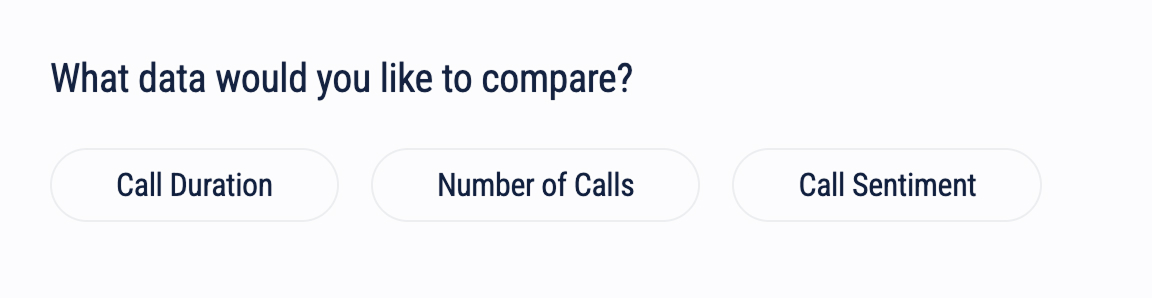
Why this helps:
- Evaluate Campaign Effectiveness: Compare key metrics, such as call volume, duration, and sentiment, to see which campaigns are performing best and driving the most engagement.
- Optimize Resource Allocation: Identify high-performing campaigns that warrant more investment and those that may need adjustments, maximizing the impact of your marketing budget.
- Refine Targeting Strategies: By analyzing differences in campaign performance, you can identify which audiences or messages are resonating most, helping you refine your approach.
- Improve Future Campaigns: Use comparative insights to inform future campaign strategies, leveraging what worked well and avoiding approaches that didn’t perform as expected.
- Streamline Campaign Management: Easily access and assess multiple campaigns in one view, simplifying decision-making and allowing for quick adjustments across campaigns.
Using Custom Filters
Each panel has its own set of filters that you can apply to segment the types of information you want to display. This makes it easier for you to work through specific data, depending on which panel you are using.
Campaign Selector: Allows you to view data from a specific campaign, or all of them.

Date Range: The date range filter allows you to see metrics within a specific date range.
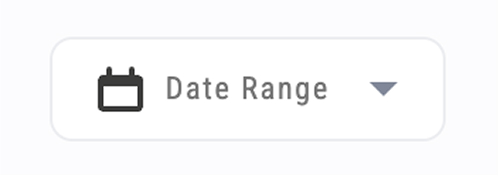
Time Range: View details from a specific time.
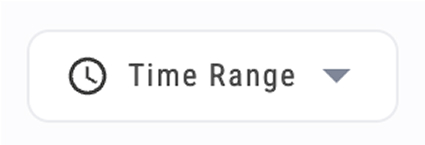
Sentiment Score: Allows you to filter details that fall within a specific sentiment score range.
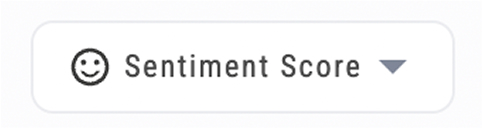
Call Duration: Filter calls by their duration.
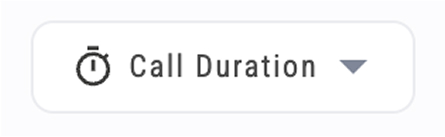
Search Fields: Search for specific details about a call/campaign/keyword.
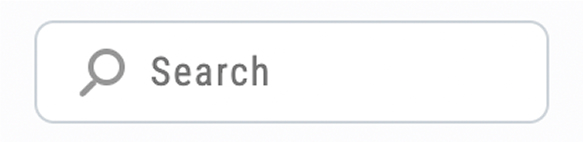
Why this helps:
- Focus on Relevant Data: Use filters like Campaign Selector and Date Range to hone in on specific campaigns or periods, allowing for a targeted analysis of your performance.
- Identify Trends and Patterns: The Time Range and Sentiment Score filters help you detect patterns in call volume or customer sentiment, revealing insights into when and why engagement peaks.
- Improve Call Handling: Filter calls by Duration to find longer calls, which may indicate complex inquiries or issues. This can help identify areas for improving call resolution efficiency.
- Analyze Specific Metrics Quickly: Use Search Fields to locate specific calls, campaigns, or keywords instantly, saving time and allowing you to address particular questions or topics with ease.
- Enhance Campaign Insights: Apply sentiment and duration filters to assess campaign quality, helping you understand the impact of various campaigns on customer satisfaction and engagement.
Conclusion
TrackNotion’s analytics tools provide a comprehensive view of your business’s call performance, empowering you to make data-driven decisions and optimize every interaction with customers.
By analyzing key metrics such as call volume, unique callers, peak times, sentiment, and keyword monitoring, TrackNotion enables you to understand your audience's needs, enhance customer service, and measure the effectiveness of your marketing campaigns.
Using features like custom filters and performance comparisons, you can quickly zero in on what’s working, adjust resources to improve outcomes, and ensure your campaigns are achieving their intended results. Whether you’re aiming to boost customer satisfaction, refine ad targeting, or improve staff training, TrackNotion’s insights provide a clear path to improving your business’s communication strategy.
With TrackNotion, you can turn each call into an opportunity for growth, helping you strengthen your customer relationships, drive campaign success, and continually elevate the quality of service your business provides.