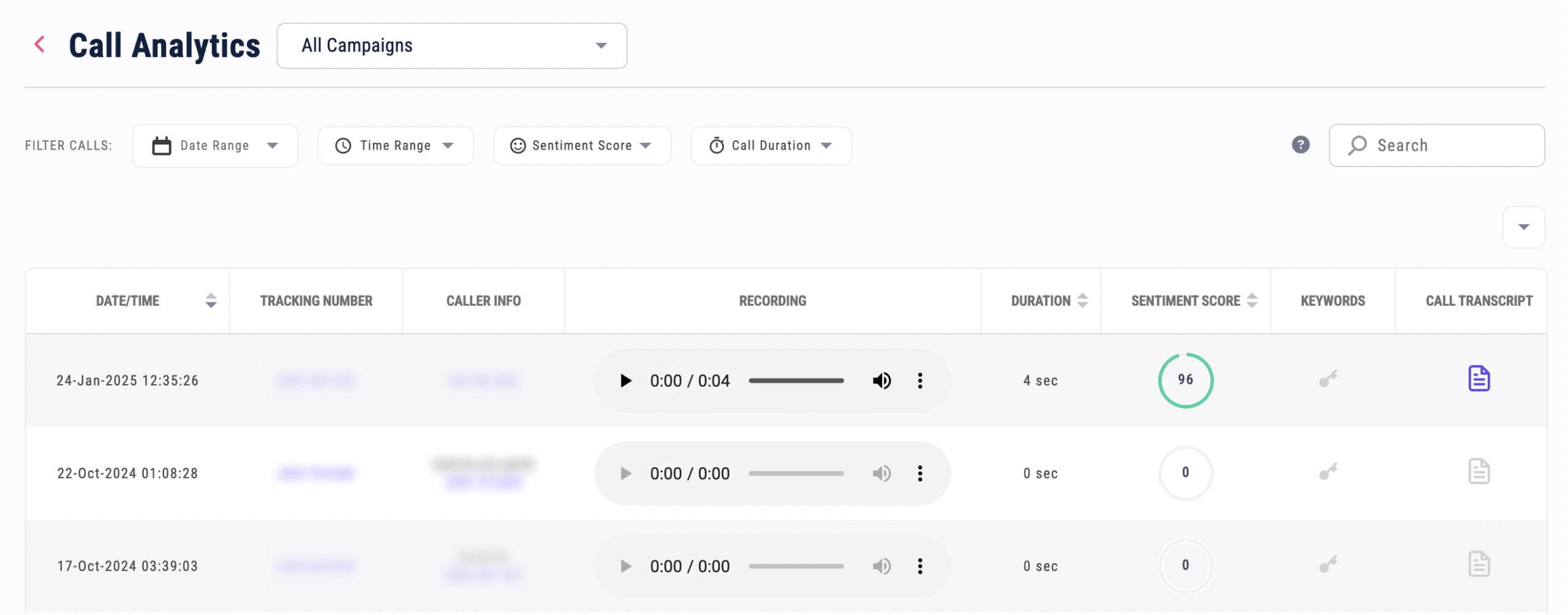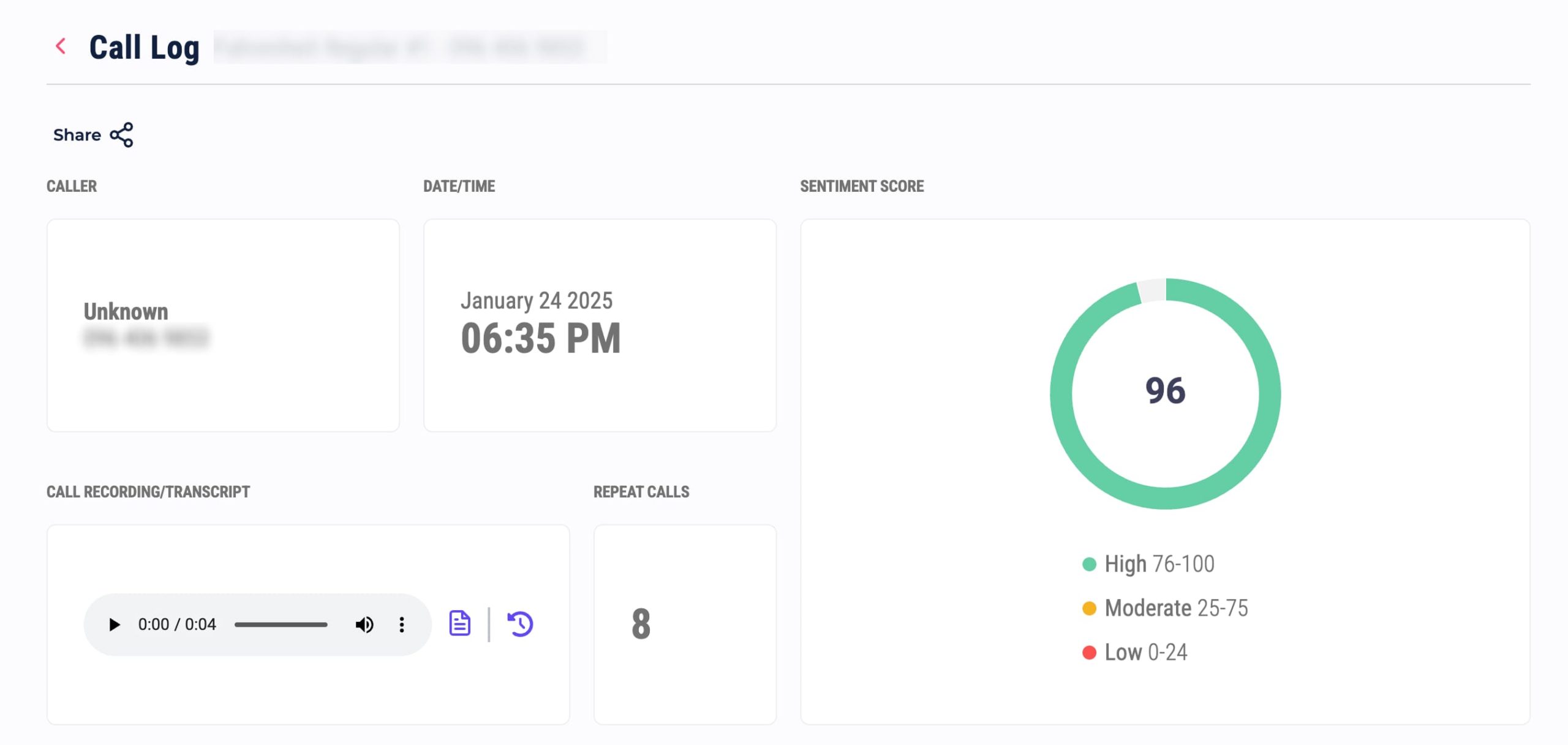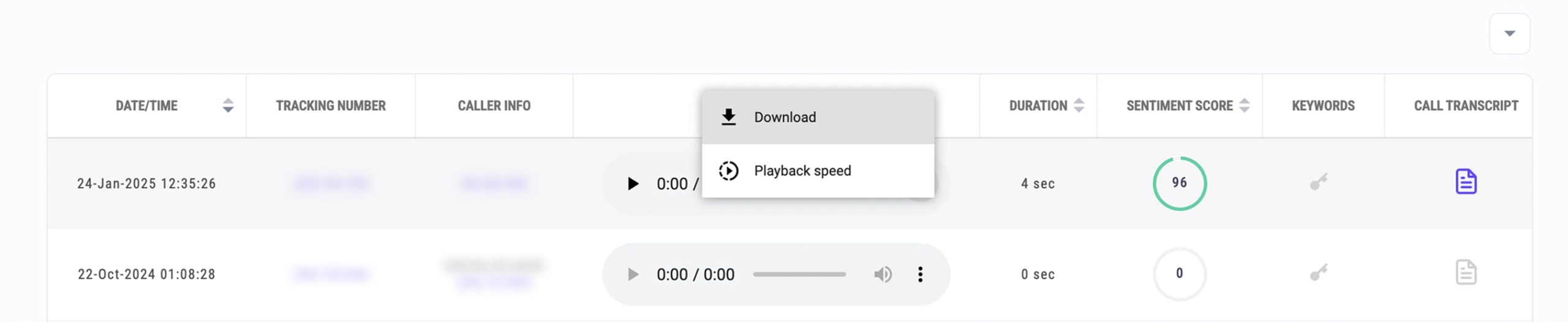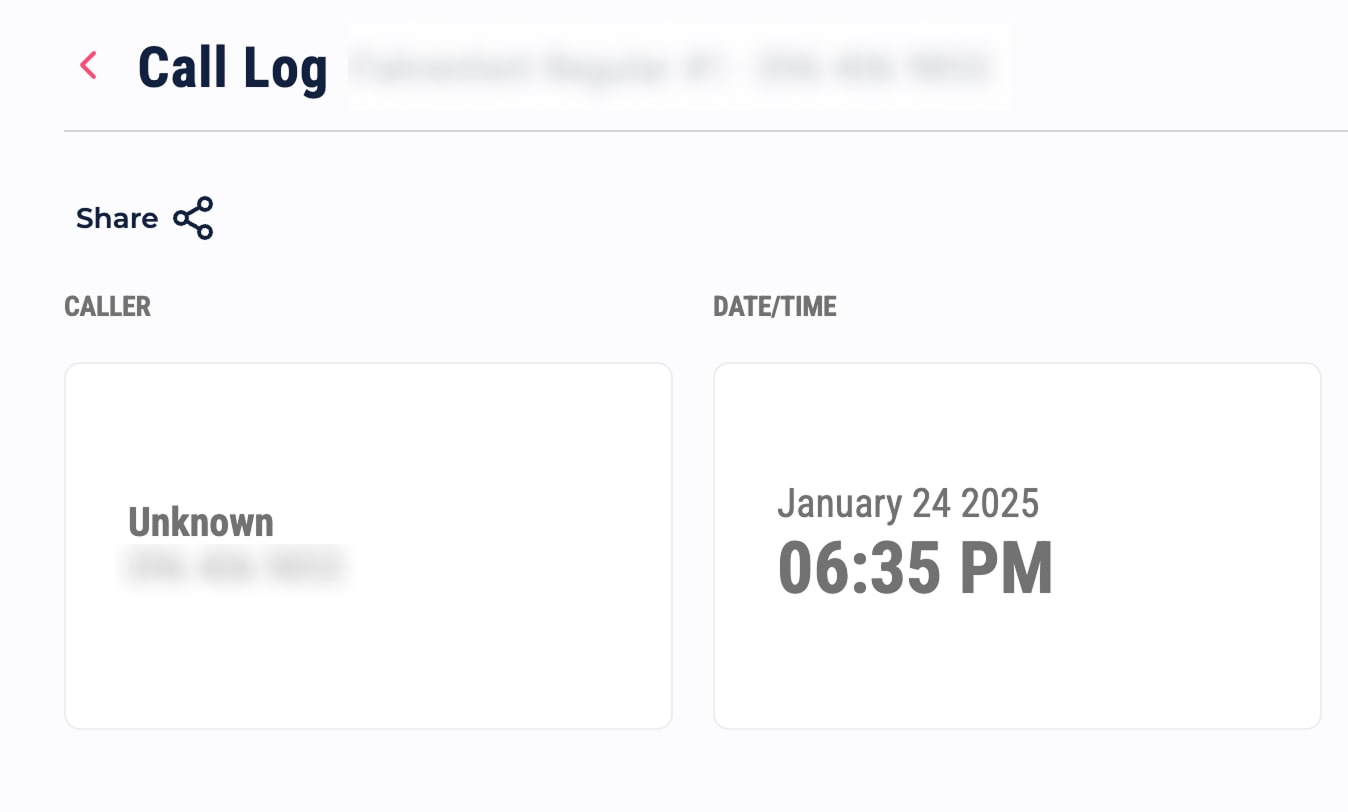TrackNotion makes it simple to dive into your call recordings and transcripts. Whether you’re checking call quality, training your team, or tracking campaign results, this feature gives you the insights you need—fast.
Why Accessing Recordings and Transcripts Is Helpful
Call recordings and transcripts give you the tools to:
- Monitor Call Quality: Review conversations to ensure consistent and high-quality customer interactions.
- Train Your Team: Identify coaching opportunities based on call performance.
- Extract Insights: Highlight key moments, keywords, and trends to inform your decision-making.
- Track Campaign Success: Analyze conversations tied to specific campaigns to measure impact.
How to Access Recordings and Transcripts in TrackNotion
Follow these steps to access your call recordings and transcripts:
- Log into your TrackNotion account.
- From your dashboard, click on the Call Analytics tab in the main navigation menu.
- In the Call Analytics panel, you’ll see a list of calls. Each entry includes key details such as:
- Call date and time
- Duration
- Caller information
- Call recording
- Sentiment Score (if applicable)
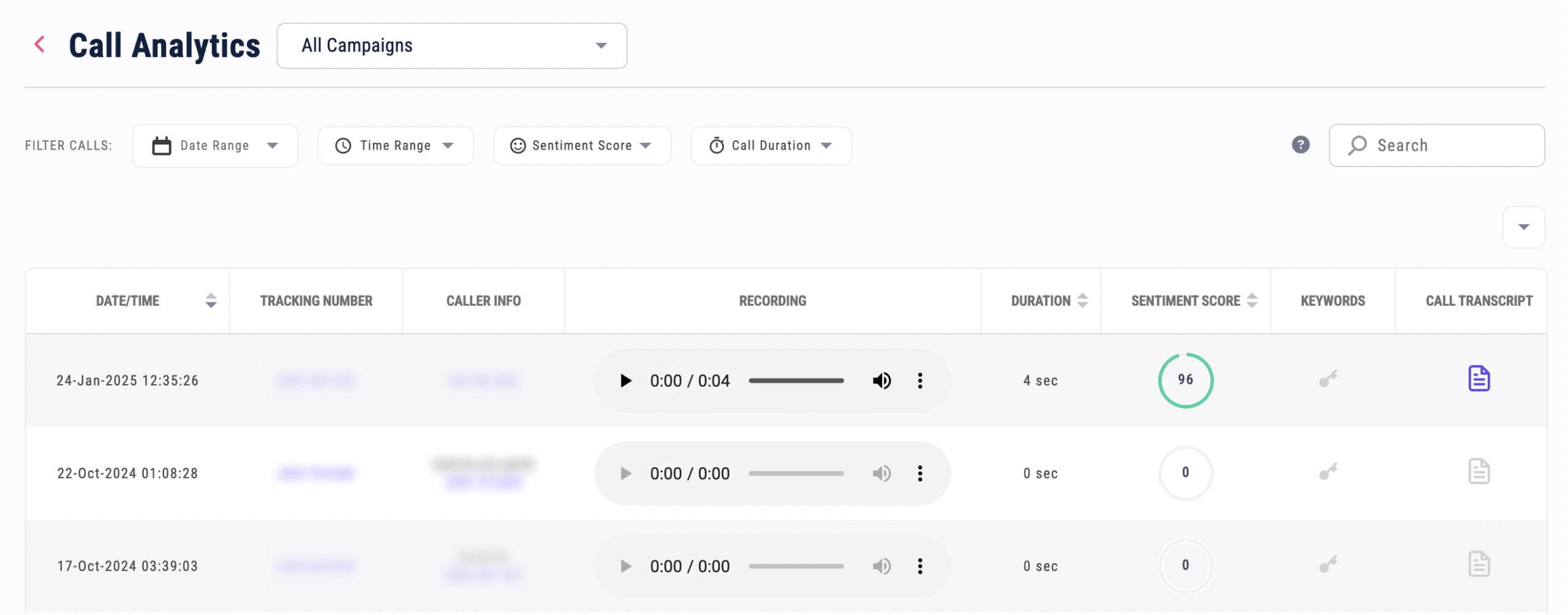
Access the Recording and Transcript
To view a call’s recording and transcript:
- Click on the specific Call Entry you want to review.
- A detailed view will appear, displaying the playback controls for the call recording and a full transcript below.
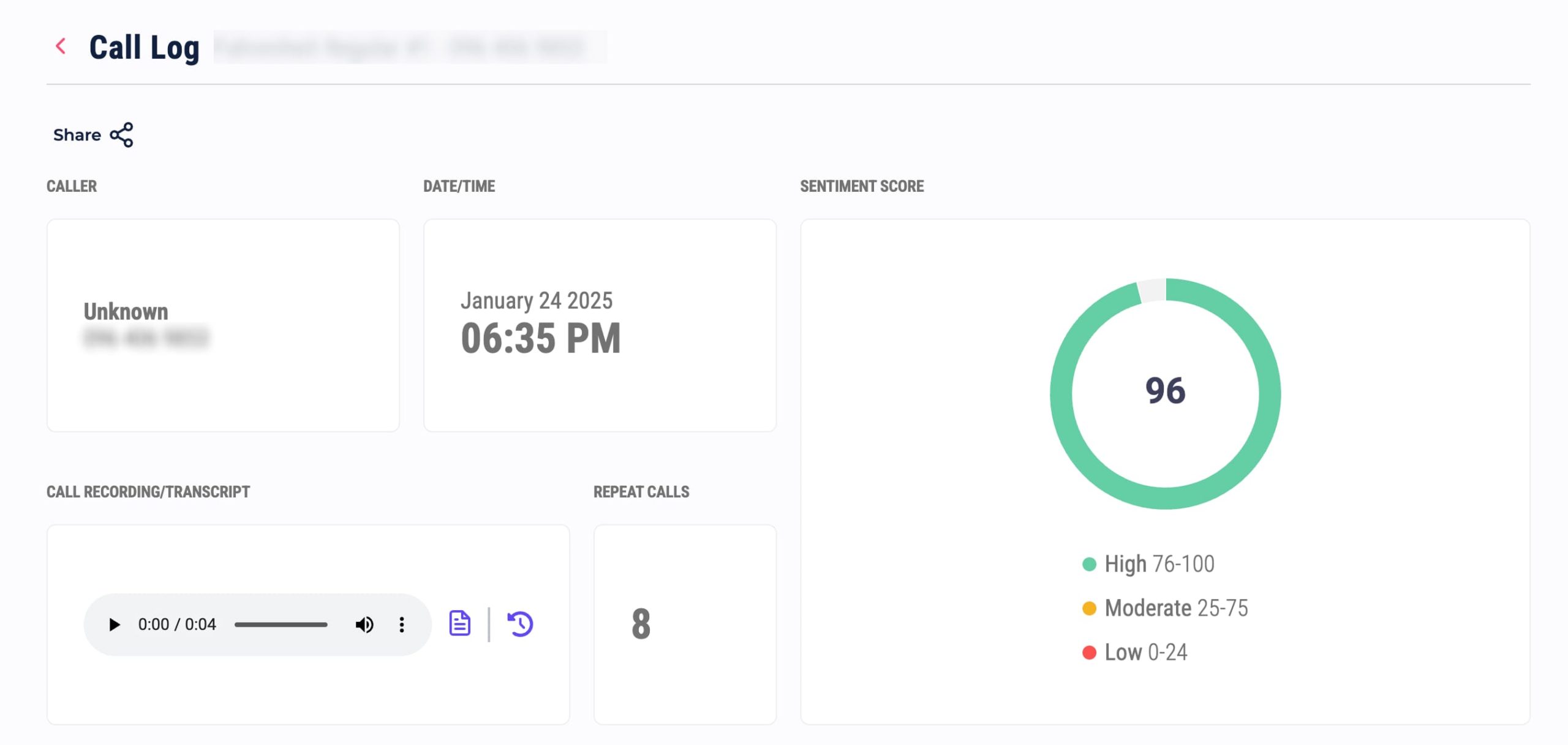
Filtering and Sorting Your Recordings
TrackNotion allows you to filter and sort recordings and transcripts for quick access:
- Filter by Date Range: Use the date filter to view calls within a specific timeframe.
- Filter by Time Range: Select a specific time range to narrow down relevant recordings.
- Filter by Sentiment: Focus on calls with high, moderate, or low sentiment scores to prioritize your analysis.
- Sort by Duration: Rearrange calls to find shorter or longer interactions as needed.
Downloading and Sharing Recordings and Transcripts
Download Recordings
To download a call recording:
- Click on More Options (three dots) at the specific call entry.
- Click the Download button
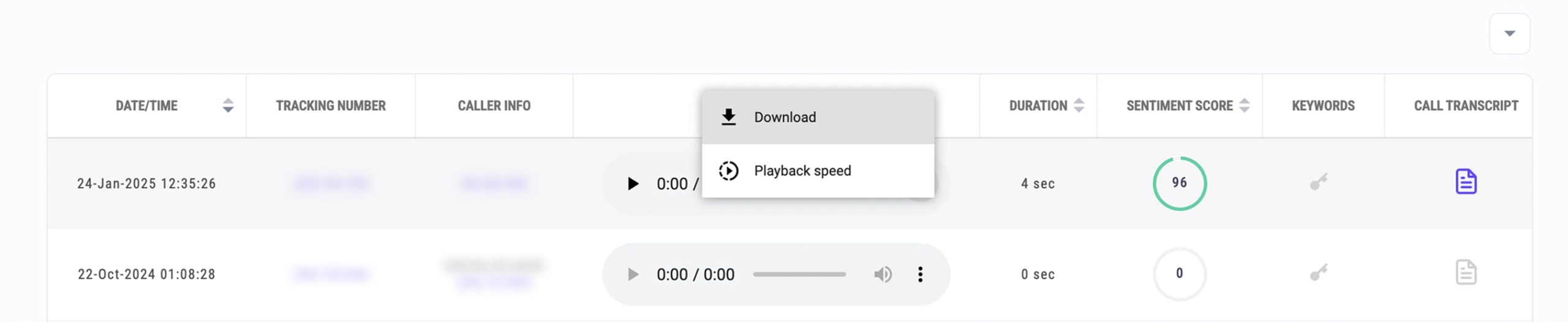
Sharing Recordings and Transcripts
If you need to share a recording:
- Generate a shareable link by clicking the Share button in the call details panel.
- Use this link to collaborate with teammates or stakeholders securely.
All call transcripts and recordings remain available on the app and fully encrypted. Only the account owner has access to this.
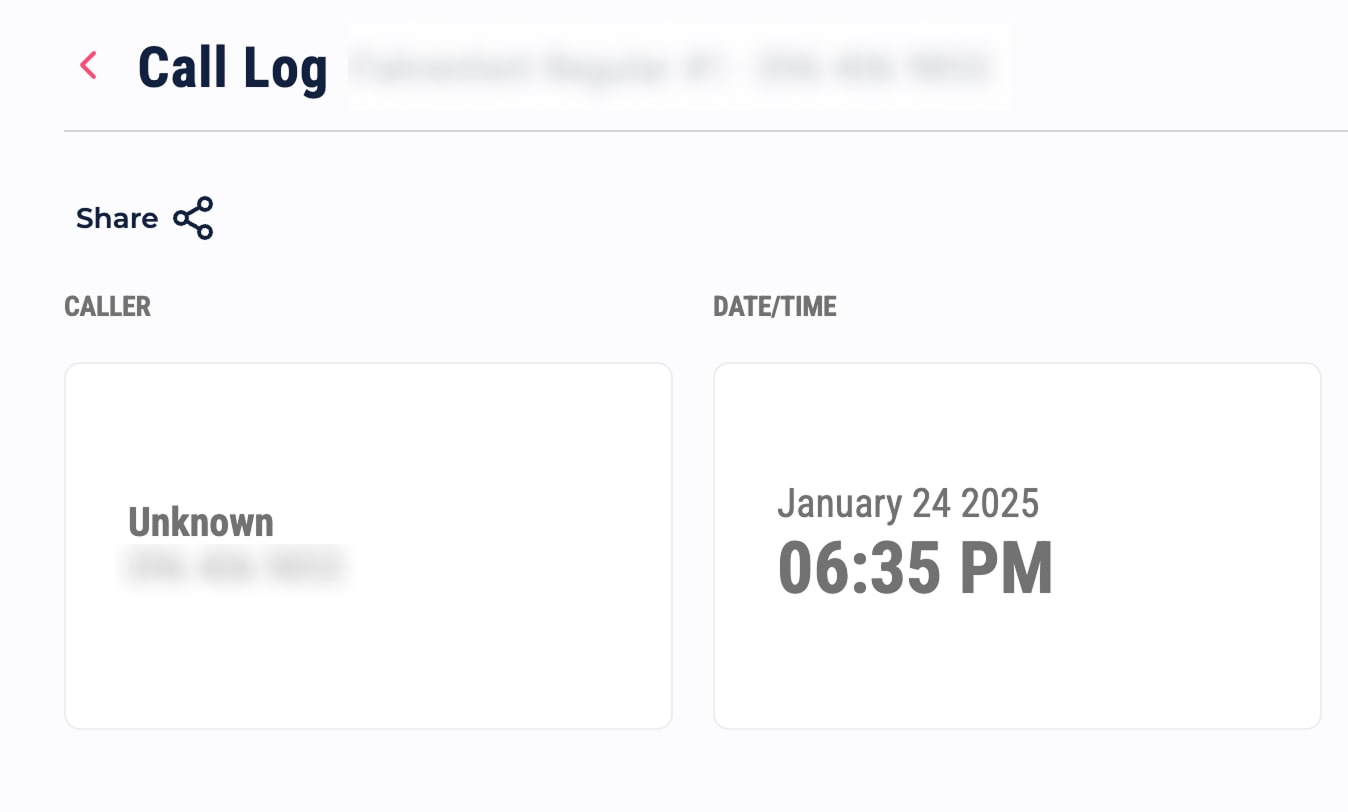
Frequently Asked Questions
How long are recordings and transcripts stored in TrackNotion?
Recordings and transcripts remain on the app and are never removed.
Can I view call history?
Yes. You can view your full call history in the Call Analytics panel. Click on the Caller Info number and in the Call Recording/Transcript section you can view the call history of that particular caller by clicking on the clock icon.
How can I identify calls with specific outcomes or issues?
Use filters such as Sentiment Scores, Duration, or Keywords in the Call Analytics panel to identify calls related to specific outcomes, such as positive interactions or issues requiring follow-up.
For additional help, visit TrackNotion Support.